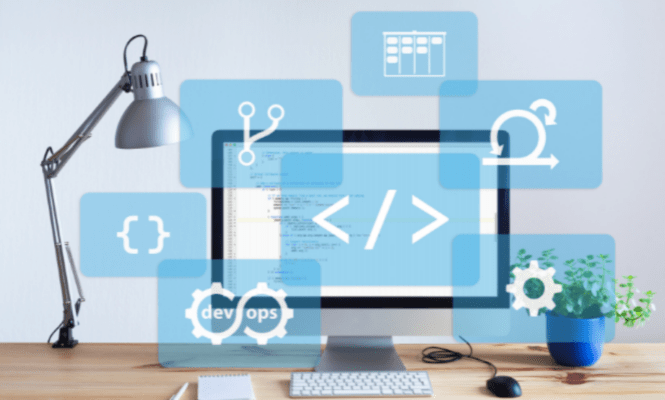
Azure DevOps
The term “DevOps” has become very common these days. If you’re looking to build or manage applications using Microsoft technologies, then you might want to consider learning about Azure DevOps. This tool helps teams collaborate effectively across multiple platforms and environments.
Azure DevOps is a cloud-based solution that allows developers to create and deploy software faster. Learn more about its features and benefits.
Read More: Waterfall Vs. Agile Vs. DevOps – Which Production Method Is Best?
Azure DevOps Overview
• It provides an integrated platform for building, testing, deploying, managing, monitoring, and tracking your application.
• It also offers continuous integration (CI) capabilities, which allow developers to test their code on every commit.
• You can use this tool to automate tasks such as deployment, release management, and version control.
• With Azure DevOps, you can integrate with other tools like GitHub, Bitbucket, Visual Studio Team Services, TFS, and others.
• The tool supports Git, Mercurial, Subversion, Perforce, CVS, and TFVC repositories.
Read More: Microservices Architecture | What Is A Dockerization, & How Is It Different Than A Virtual Machine
What can Azure DevOps do?
• Builds, tests, and releases your apps in one place.
• Automates repetitive tasks so that you don’t have to worry about them.
• Integrates with many different tools, including GitHub, BitBucket, Visual Studio Team Services (VSTS), TFS, and others
• Supports Git, Mercurial, and Subversion repos
• Provides CI/CD capabilities, allowing you to automatically test and deploy your changes.
• Supports Git, Mercurial, and Subversion repositories.
Read More: Managed Microsoft Azure | AWS Vs. Google Cloud Vs. Azure
Why Should I Use Azure DevOps?
• It makes collaboration easier by providing a central location where all team members can access information and work together.
• It integrates with various tools, making it easy to share files and track progress.
• It automates repetitive tasks, freeing up time for you to focus on what matters most – developing great products.
• It enables you to easily set up new projects and connect existing ones.
• It lets you quickly find out who changed what and when.
When was Azure DevOps launched?
Azure DevOps was first introduced at PDC 2014. Since then, it has been continuously updated and improved.
Read More: Why Do IT Companies Are Adopting Container Technologies?
How much does Azure DevOps cost?
You can get started with Azure DevOps free for 30 days. After that, you will be charged $20 per user per month.
Is there any Trial available?
Yes, you can try out Azure DevOps for free.
Does Azure DevOps support Windows Server 2016?
Yes, Azure DevOps works well on Windows Server 2016.
Can I use Azure DevOps with my own servers?
Yes, you can use Azure DevOps with your own servers. However, if you plan to use VMs, you need to ensure that they meet the minimum requirements.
Read More: Cloud Adoption | Managed Amazon Web Services | Cloud Migration Service
What are the steps involved in setting up Azure DevOps?
There are three main steps involved in setting up a project:
1. Create a Project
2. Set Up Repositories
3. Configure Work Items
Create a Project
To start working with Azure DevOps, you must first create a project. A project represents a collection of resources that you can use to develop, test, and deploy your app.
In the next window, enter a name for your project and click OK.
Set Up Repositories
After creating a project, you must configure it to store source code. To do this, select Settings from the menu bar and choose Source Control.
In the Source Control section, select Add New Repository.
Enter the URL of the repository you want to add and click OK.
Configure Work Items
Next, you must define work items. A work item is an entry point into your project. You can assign work items to specific people or teams, and these assignments help keep everyone informed about what needs to be done.
Select Work Item Types from the left pane, and click +Add.
Read More: CI/CD, Agile, And DevOps | Best DevOps Strategy Implementing
For each type of work item, specify its properties as follows:
Name: Enter a descriptive name for the work item.
Status: Select one of the following options: In Progress, Completed, Rejected, or Closed.
Type: Choose one of the following types: Bug, Task, User Story, or Epic.
Priority: Specify whether the work item should have high priority, medium priority, low priority, or no priority.
Assigned To: Select one of the users or groups associated with the project.
What are the benefits of Azure DevOps?
The following are some of the key benefits of using Azure DevOps:
• It helps teams collaborate better by sharing information across multiple platforms.
• Helps teams build, test, and deploy applications faster.
• It helps you manage your source code and keep track of changes made by different users.
• Azure DevOps helps reduce errors and improve productivity.
• It helps save time and money.
What Are the Features of Azure DevOps?
Here is a list of features of Azure DevOps:
1. Continuous Integration
2. Continuous Delivery
3. Version Control
4. Test Management
5. Code Review
6. Collaboration
7. Security & Compliance
8. Reporting
9. Analytics
10. Deployment
Choose Azure DevOps Services

If you want to start using Azure DevOps, choose Azure DevOps Services. You can also choose between two plans:
• Free Plan
• Premium Plan
Which one should I choose?
It depends on how big your organization is. If you are just starting out or have only a few developers working on your project, go for the Free Plan. As your organization grows, you may require more resources. In this case, you can upgrade to the Premium Plan.
Choose Azure DevOps Server
If you already have an existing server infrastructure. You can choose Azure DevOps Server instead. The following table shows the differences between Azure DevOps Server and Azure DevOps Services:
Feature Azure DevOps Server and Azure DevOps Services
- Continuous integration Builds and tests your application automatically every time you make a change to your code.
- Automatically builds and runs unit tests against your code. Automatically builds and runs end-to-end tests against your code.
- Automatically creates deployment packages from your code.
- Automates deployments to production environments.
- Automatically generates reports about your code quality.
- Automatically generates security alerts based on your code.
- Automated release management.
- Automatically updates your database schema.
- Automatically updates the version number of your artifacts.
Conclusion
Azure DevOps is a cloud-based tool that provides all the necessary tools to develop, test, and deliver software. It includes everything required to create, test, and deploy apps. It allows you to work together as a team and share information easily. Cloudstorks has worked with several clients before. So, contact us now, and we will provide you with the best Azure DevOps service at an affordable price.
